|
Introduction
QueenAlice.com features a unique graphical interface that allows players to make their moves directly on their web browsers (a last generation javascript browser is required).
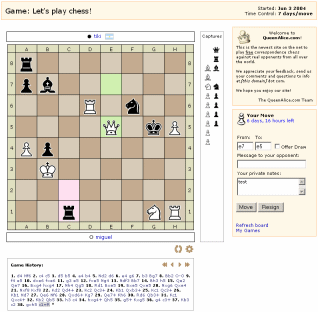
The following sections explain each part of this interface in detail.
Header
The header shows the game name, start date and time controls.
Players make their moves on the board by clicking on the start and end squares. If the move is valid the squares will be highlighted in green.
Moves can be undone by clicking on the squares in reverse order. A move is not committed to the server until the Move button is pressed (see Current Move section below) so it is possible to try different moves until a decision is made.
The last move is optionally highlighted in pink. This feature can be turned off in the Board Settings page.
The  button rotates or Flips the board to allow you to see it from your opponent's side. All the interactive features of the board will work no matter what the flip state is. button rotates or Flips the board to allow you to see it from your opponent's side. All the interactive features of the board will work no matter what the flip state is.
The  button activates the Think mode, a unique feature of QueenAlice.com where different combinations and ideas can be tried out without committing any moves to the server. In Think mode the pieces can be moved freely without obeying the movement rules. The button activates the Think mode, a unique feature of QueenAlice.com where different combinations and ideas can be tried out without committing any moves to the server. In Think mode the pieces can be moved freely without obeying the movement rules. The  and and  buttons to the sides of the gear icon provide a convenient way to undo/redo the moves entered. The Think button acts as a toggle so when clicked again it will turn the Think mode off and revert all the pieces to their original positions. A double click on this button will reset the pieces back to their positions in the game while keeping the Think mode enabled. The Think mode can be activated not only for the last position of the game but for any previous position as well (see Game History section below). buttons to the sides of the gear icon provide a convenient way to undo/redo the moves entered. The Think button acts as a toggle so when clicked again it will turn the Think mode off and revert all the pieces to their original positions. A double click on this button will reset the pieces back to their positions in the game while keeping the Think mode enabled. The Think mode can be activated not only for the last position of the game but for any previous position as well (see Game History section below).
Captured Pieces
The captured pieces box shows all the pieces that have been captured during the game.
Current Move
The current move panel displays information about the current move, including the move clock, any draw offer or message sent by the opponent, the move coordinates of the move made on the board and the player's private notes for the game.
To accept the move made on the board the player must press the Move button. The Resign button can be used to abandon the game (this will award the game to the opponent). If the opponent made a draw offer then a Accept Draw button will appear as well.
The Current Move panel only appears for the players who are taking part in the game, this information will not appear for others that are just watching it.
Game History
The game history contains a record of all the moves played so far, in standard algebraic notation.
The four buttons on the top right corner of the history box provide an easy way to navigate through the moves. Moves can also be clicked to set the board to that part of the game.
Moves can only be made when the last move made by the opponent is set on the board. In any other case clicking on the board will have no effect, unless the Think mode is active.
|

